INFOTECH SMART VIDEO SURVEILLANCE SUITE
The Smart Video Surveillance Suite is intelligent video surveillance software, designed to enhance security. The user-friendly solution offers real-time camera feeds, motion detection, and customizable alerts. Simplify surveillance with easy installation and accessible controls. With its intuitive interface, the solution allows users to manage multiple cameras effortlessly. Seamlessly connect and manage a diverse range of cameras within a unified interface. Monitor, record, and receive alerts from different makes, providing a versatile solution tailored to your security preferences.
Overview
Feature-rich yet cost-effective solution
Software based video management System
Manages external devices along with video sources
Supports wide range of video sources and external devices
Highly optimized system which can manage thousands of video sources and external devices
Runs on industry standard hardware and network components, no custom hardware requirements
Supports virtual machines and virtualization platforms
Supports wide range of storage devices
Option for project specific customizations
Open platform system
Fully distributed architecture
Integrated single server application which includes all components – video management, hybrid NVR/DVR, video analytics, video streamer and gateway
No single point failure. System continues to function even if all other servers go offline andsingle server is active
Built-in video analytics module with seamless user interface
Advanced algorithms to use multiple resolution streams supported by the cameras for automated system optimization and minimum resource utilization
Optimized for multi core processors
Scalable and expandable architecture. Cameras, server and clients can be added without affectingexisting functional system.
Fully backward compatible software upgrades
Architecture
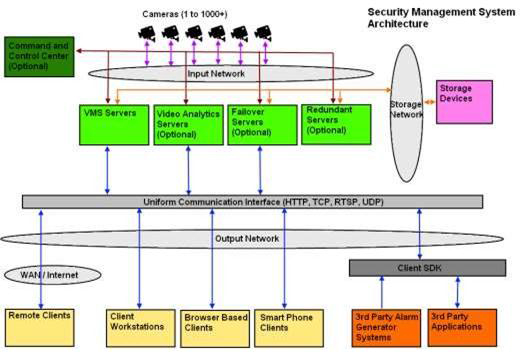
Open platform system
Fully distributed architecture
Integrated single server application which includes all components – video management, hybrid NVR/DVR, video analytics, video streamer and gateway
No single point failure. System continues to function even if all other servers go offline and single server is active
Built-in video analytics module with seamless user interface
Advanced algorithms to use multiple resolution streams supported by the cameras for automated system optimization and minimum resource utilization
Optimized for multi core processors
Scalable and expandable architecture. Cameras, server and clients can be added without affecting existing functional system.
Fully backward compatible software upgrades
Simultaneous Functioning
Recording
Alarms handling
Client software request handling
Live view
Camera control
Map view
Video analytics
Playback
Configuration
Report generation
Failover management
Redundant recording
Video Input
Hybrid solution which supports analog video as well as IP video
Video capture from wide range of IP video sources – video cameras, video encoders, videoservers
Video capture from analog cameras through wide range of video capture devices – PCI video capture cards, USB video capture cards, video capture cards supporting on-board video compression
Video capture from DVRs
Supports video sources compliant with ONVIF specifications
H.264, MPEG4, MJPEG, MxPEG formats
Mega pixel (up to 10 megapixels) cameras
IR / thermal cameras
Fixed cameras and PTZ cameras
360 degree / fish-eye cameras
Built in video capture algorithms to minimize the bandwidth usage
Independent FPS, resolution and bit rate settings for display stream, recording stream andvideo analytics stream
Auto search / camera discovery for IP video devices
Auto search digitized inputs from analog cameras
Add multiple cameras, with a single button click
Edit video capture settings for multiple cameras, with a single button click
Add linked cameras from a single video source (like video server or DVR), with a single buttonclick
Recommended settings guidance for each type of video source while adding cameras
Capture and record audio stream
Optional GPS co-ordinate specification for every camera
User configurable ‘Channel name’ for every camera
Y-flip video to manage difference in co-ordinate systems
Automatic restore of video connection
Flexible architecture to quickly integrate any new cameras
Multi-stream Cameras
Advanced algorithms for optimized handling of multiple streams from cameras
Flexible stream selection options which assist in designing the solution, exactly as per the projectrequirements
Selection of 2 streams for live video display. Best stream for each display operation is intelligently selected by the software, to keep resource utilization to minimal
Selection of recording stream for every camera
Selection of stream for motion detection and video analytics processing for every camera
Selection of stream for live video display on mobile clients
Video Sequences
A video sequence defines list of cameras and dwell time for each camera
During display of a video sequence, the list of cameras is iterated cyclically, each camera beingdisplayed for the specified dwell time
No limit on number of video sequences which can be defined
Video sequences can be defined in the server software, and are available for all connected clients, based on the privilege definitions
Local video sequences can be defined in client software
All defined video sequences are available in the tree controls associated with various screens. Video sequences can be viewed using normal drag and drop operation
Optimized processing of video sequences, to use minimal resources
Device Groups
One or more device groups can be defined to associate related devices together.
All defined device groups are available in the tree controls associated with various screens, as a single node and all devices added to that device group as sub-nodes
‘Exclusive device selection’ option to easily define device groups with no devices included in morethan one group
‘All devices’ device group is available by default and includes all devices
Device groups are used for user privilege assignments
Device groups can be used for categorizing devices displayed in the tree controls, associated with various screens.
Type of Alarms
Network loss
Network recovery
Video loss
Video recovery
Low disk space
Disk space recovery
Recording failure
Recording restored
Motion detected
No motion
Camera tampering detection
Video Analytics alarms
Alerts generated by the cameras and video servers
Alerts generated by the integrated external devices like access controlsystems, fence controlsystems etc
External digital alarm input
Alarms from relay devices
Alarms from devices supporting MODBUS protocol
Alarms Management
User configurable alarm handling for each type of alarm
Alarm handling rules to configure alarm handling for specific type of alarm generated from each device independently. Provides completely flexibility to configure alarm handling for each type of alarm, and to customize alarm handling for alarm generated by a specific device
Alarms stacking / queuing
Alarm categories – Logs, Warnings and Alerts
User configurable colors for alarm categories. Alarms list uses these colors to indicate alarmcategory
Advanced alarm acknowledgement screen displaying active alarms queue, displaying live video andalarm videos associated with each of the alarms in the queue. Quick access to multi-channel playback and video export associated with search results
Dedicated recent alarms screen, with support for alarm video view with navigation controls. Quick access to multi-channel playback and video export associated with search results
User configurable ‘Alarm name’ definition for specific type of alarms generated from specific devices. This allows operators to understand an alarm more clearly and also improves the alarm reports output.
Wide range of alarm handing options configurable for each type of alarm from individual sources
Video overlay indicator
Pop up alarm acknowledge window
Manual alarm acknowledgement
Time threshold based automatic alarm acknowledgement
An alarm can be acknowledged from any computer which displays the alarm acknowledgement for that alarm. Acknowledged alarm is then removed from the active alarms list of all computers
Play sound / audio
Indicators on map – blinking icons or alarm indication on videos embedded in map
Start multi-channel recording
Move one or more PTZ cameras to pre-defined presets
Start pre-defined tours for one or more PTZ cameras
Send digital output signal
Pop up live video screen
Pop up preconfigured video screen
Send e-mail – through standard SMTP server or Microsoft Exchange Server
Save image
Execute user defined macros
Send to FTP
Send SMS – through ‘Phone network gateway’ application
Initiate phone call – through ‘Phone network gateway’ application
Publish as RSS feed, with options to configure the alarms to be included in the RSS feed response
Generate test alarms for quick tests of alarm handling configurations
Motion detection
Seamless integration of motion detection results available from cameras
Motion detection processing from application
Independent motion detection settings for every camera
‘Motion detected’ and ‘No motion’ alarms to indicate start of motion and end of motion
Advanced motion detection algorithm with high accuracy and low resource utilization
Record on motion
Motion detection meta-data overlay on videos with configuration for overlay level – no overlay, only motion indicator, motion grids, full overlay
Option to exclude motion detection alarms from alarms database entries
Video Analytics
Video analytics on IR cameras and thermal cameras
Support for video analytics on PTZ cameras, while the camera is in ‘Home’ position. Video analytics is automatically disabled when camera moves from the home position and video analytics is automatically started when camera is moved back to home position
Seamless integration of video analytics module as video analytics is not a separate software application. No manual synchronization and maintenance is needed
Dedicated video analytics screen to display analyzed videos from multiple cameras, with analytics meta-data overlay. Quick access to video analytics settings for each camera
Independent video analytics settings for every camera
Easy to manage, tightly integrated simple user interface
Enhanced algorithms which need only few parameters to be configured to get good results from video analytics in most of the deployment situations. Advanced parameters are available,to handle special situations
Local or remote processing of video analytics
Availability of wide range of standard analytics features
Intrusion detection
Wrong direction movement, detection
Line crossing / trip-wire
Camera tamper / scene change detection
Crowd detection
Un-attended object detection
Queue length detection
Asset protection
Loitering detection
Tailgating detection
Object stopped detection
People counting, Vehicles counting
Object trace / travel path
Objectspeed calculation
Digital auto-tracking
Vibration removal
Flexible architecture to quickly support customized video analytics features
Option of project specific combined analytics on data generated by multiple external devices and video streams
Option to use 3rd party video analytics libraries using their SDKs
Recording
User configurable video resolution, frame-rate and bit-rate setting for each channel independent of other channels
Ability to configure recording settings for a video channel group, with a single button click
Multiple recording modes – continuous, scheduled, alarm-based, combined ‘scheduled andalarm based’
Scheduled recording – weekly schedule configuration with ability to select or de-select anyhour within a week for recording
Scheduled recording – with day specific over-rides for up to 5 dates. The original weekly schedule remains unchanged, which eliminates the risk of accidental changes and eliminate maintenance activities.
Pre-event and post-event recording up to 99 minutes
Option for full FPS recording on alarm, and low FPS recording in non-alarm conditions, withpre-alarm and post-alarm period configuration up to 99 minutes
Operator activated recording
Audio stream recording
Video overlay text
Available disk space and expected recording time indicators
Recording history timeline
Watermarking on recorded video
Recorded data tampering detection
Automatic storage space recycling, with user configuration for finer control on the recycling process
User configurable thresholds for – ‘recycle start threshold’, ‘recycle stop threshold’ and‘ lowdisk space alarm threshold’
Option to exclude data associated with alarms, during recycling operations
Network time serversynchronization
Multiple drives selection for recording
Allselected drives are used for recording simultaneously, to distribute the load. Each drive isprocessed independently
Intelligent allocation of video channels to recording drives, to distribute the load and to maximize the recording duration for all cameras
Manual over-ride for recording drive selection for any camera
Ability to re-assign recording drives for all cameras, at any stage
Supports recording on local hard disks, USB storages, Direct-attached Storage (DAS),Network- attached storage (NAS), Storage Area Networks (SAN)
Supports iSCSI
Supports network shared drives
Supports RAID configured storage devices
Fail-over recording with fully automatic data synchronization
Redundant recording
Option to use recorded data from video source (e.g. DVRs), and not recording it locally, to savebandwidth and storage space
Video Search
Recorded data report for specified camera
Any camera can be selected from the drop down menu
Calendar displaying recorded data availability state for each day – full data available, no dataavailable, partial data available
Recording history timeline indicator
24 hour video history timeline indicating time periods for which recorded data is available
Video timeline focus indicator – with option to select focus duration interval. Quick access nextinterval and previous interval buttons
Video timeline with 1 second interval indicating recorded video availability for each second
Video playback synchronized with timeline indicators
Option to use original aspect ratio for video display
Click on recording history timeline to view associated video, with video navigation control – play, pause, rewind, fast forward, slow rewind, slow forward
Indication on timelines for currently displayed video time
Quick access to multi-channel playback and video export
Automated recording history cache creation for fast access to recording history information
Option to manually re-create recording history cache for specified camera for specified duration
Playback
Synchronized playback of multiple video channels, up to 64 video channels
Synchronized audio playback with ability to enable / disable audio playback associated withevery video channel being played back
Video navigation - play, pause, up to 16X fast forward and up to 16X rewind
Slow speed playback – fast forward and rewind, up to 0.25X
Alarm based playback
‘Go-to’ specified video time
Frame by frame playback – previous frame and next frame
Non-synchronized playback screen – where each video can be played for independent videotimes
Video View Screens
Separate live video screens and playback video screens
Tree view of video channels, sequences, external devices
Automatic linking of video channels from same video source
Single click operation to switch to any of the linked channels
Device groups
Indicators for state of cameras and devices – online / offline
Indicators forstatic cameras and PTZ cameras
Indicators for recording status of every channel – recording on, recording off, recording error
Drag and drop camera selection for viewing
Double click on tree control item to view video
Camera selection modes – locked and un-locked. In un-locked mode first empty video container is selected for displaying the video
Virtual matrix operations
Patrolling mode
Several screen layout options e.g. 1X1, 2X2, 3X3, 3X4, 4X4, 5X5, 5X6, 6X6, 7X7, 8X8,1+5, 1+7, 1+9, 1+11, 1+12, 1+15, 1+16
Page navigation within a layout
Multiple video view screens (up to 14)
Independent control of video view screen size and position on the monitors
Independent layout settings for each video screen
View up to 144 live videos and up to 64 playback videos in single video screen
Option to maintain aspect ratio of the video stream during display (Display square pixels)
‘Hide user interface’ /‘view videos only’ mode
Instant replay with user configurable instant replay time
Compact layout button
Time indication – current time and video time
Quick access toolbar for each video window
Several video overlay options with text font and color configuration support
Advanced algorithms to use multiple video resolution streams from video sources for minimum resource utilization
Double click to view high resolution video
Option to initialize the high resolution video window with currently displayed video stream, tillhigh resolution video stream is available from the server / camera
High resolution video window size control – full screen or user defined size
Right click menu on each video for quick access to various features
Image snapshot from live video and playback video
Copy image to clipboard
Add video bookmark
Single click video export
Single click video export for all videos displayed in the video screen
Y-flip video control for every video
Quick switch to linked channel
Single click ‘close all videos’
On-screen camera PTZ control using mouse
Camera PTZ control window which can be moved to any desired location on the monitor
Recording history calendar with access to video search screen
Quick access to video source information
Quick access to digital operation configuration
Quick access to camera PTZ, preset and tours control
Multiple monitors support
Option to select hardware acceleration for video display operations
Video Overlay Options
Video overlay text color configuration
Camera name overlay
Timestamp overlay
Camera IP address overlay
Bandwidth usage overlay
Video resolution overlay
Video frame rate overlay
Recording state indicator overlay
Audio play state indicator overlay
Video lossindication
Audio lossindication
Server disconnection indication
Motion detection overlay with configuration for overlay level – no overlay, only motion indicator, motion grids, full overlay
Video Screen Layout Profiles
Layout profiles to configure different layouts on a single screen
Layout profiles include the layout grid selection and camera selection for every video container
Single click switching between layout profiles
No limit on number of layout profiles that can be defined
Layout profile sequences to change layout profile automatically after ‘dwell time’
Cyclic operation in layout profile sequence
Pause layout profile sequence
Move to next layout profile in the sequence
Move to previous layout profile in the sequence
o limit on number of layout profile sequences that can be defined
Video Panorama (Video Stitching)
Defining relative arrangement of videos from multiple cameras, to get a single stitched videoview
Simple configuration with 2 point association. Advanced algorithm to arrange the video orientation based on 2 point association input from user
Video panorama for live video as well as for playback video
Full video navigation control for panorama – play, pause, fast forward, rewind, slow forward, slow rewind
Instant replay for panorama
Camera Control
Camera pan tilt zoom control
Camera PTZ speed control
Camera PTZ – auto zoom. User can select a rectangle and camera is zoomed to show the videofor the selected rectangle
PTZ priority setting for users, with PTZ lock time. Locks camera PTZ access for next user if anotheruser with higher priority is controlling camera PTZ
Move PTZ camera to home position
On-screen camera PTZ using mouse
Camera PTZ control window which can be moved to any desired location on the monitor
Camera PTZ mode selection – manual or automatic, for cameras which support camera PTZmode selection feature
Iris control
Focus control
Image parameters control – color / black and white video, brightness, saturation, contrast, sharpness, hue
Presets – add, remove, go-to
Preset image capture and display for better indication of camera position in that preset
Tours – add, modify, start, stop
Tour configuration by specifying presets and dwell time
Unlimited presets can be added to a tour
Configure video stream parameters for every video channel independently
Configure video stream parameters for a video channel group, with a single button click
Configure on-screen display parameters for a video channel group, with a single button click
Configure camera time for a video channel group, with a single button click
Import camera names defined inside video sources to VMS; for a video channel group, with asingle button click
Export camera names defined inside VMS to individual video sources; for a video channel group,with a single button click
Digital Operations
Digital PTZ
On-screen digital PTZ using mouse
Switch to home position (full video display) for digital PTZ
Digital PTZ speed control
Digital PTZ on paused video
Magnification glass with zoom and size control
Interactive digital PTZ using mouse controls
Digital PTZ – auto zoom. User can select a rectangle and display is zoomed to show the videoportion from the selected rectangle
Digital auto-tracking. An object in the video is tracked by digitally zooming on it and continuously following it.
Vibration removal
Display-time (client-side) de-warping for 360 degree cameras
Users and Privileges
Multiple user levels and privileges
Built in standard privileges
Ability to define custom privileges
Ability to allow or dis-allow features for every custom privilege
Ability to allow or dis-allow device group access for every custom privilege
Built in standard uses
Ability to define custom users
Unlimited number of users can be added
Ability to associate / change privilege for any user
Unlimited number of users can be associated with a privilege
Ability to disable a user. Ability to delete a user
Administrator control to change password for any user
User information registration e.g. name, address, phone number etc
Active Directory integration
Video Export
Quick export mode – starts video export for selected camera and continues till user ends theplayback. Default video export parameters are used for quick export mode
Advanced export mode – with all export parameters available for user configuration
Video export based on time duration or alarm
Export video for multiple cameras simultaneously
Option for watermarking on exported video – custom text, camera name, timestamp; with option to set watermark text color
Option to specify file name for exported video
Standard format video export, exported video can be played in any standard media player likeWindows Media Player
Option to select the quality of video exported in standard format – high quality and standard quality. This also allows controlling the file size of the exported video file
Native format video export along with player application
Option to add password protection for native video export. The exported native video can beaccessed only after providing correct password
Video Bookmarks
Operators can quickly bookmark video from any camera, for a specific time-stamp, along with acomment
Video bookmarks search to generate reports
Search video bookmarks based on bookmark source, bookmark creator user, bookmark comment (with wild card search) and time duration
Video bookmark search - bookmark video display with video navigation controls for play, pause,fast forward, rewind, slow play and slow rewind
Video bookmark search - quick access to multi-channel playback and video export
Reports and Logs
Current session logs view
Current session alarms view
Detailed user logs, activity reports, system logs
Search user logs to generate reports
User logs search based on user and time duration
Report includes details like activity description, along with IP address of the computer whichinitiated the activity
Alarms search to generate alarm reports
Search alarms based on alarm type, alarm source, alarm name (with wild card search)and time duration
Alarm search - alarm video display with video navigation controls
Alarm search - quick access to multi-channel playback and video export associated with searchresults
Export video for all alarms in the search result, with a single button click
Print logs and reports
Save logs and reports in TXT, CSV or PDF formats
PDF format reports include associated images embedded inside PDF file
Automated daily reports creation and save
Automated daily reports e-mailing
Print images
Video bookmarks search to generate reports
Search video bookmarks based on bookmark source, bookmark creator user, bookmark comment (with wild card search) and time duration
Video bookmark search - bookmark video display with video navigation controls
Video bookmark search - quick access to multi-channel playback and video export associated with search results
Status Reports
Detailed status reports which indicate system state
‘Save report’ option for all status reports displayed in the software. These saved reports areuseful in offline custom analysis of the site.
Video channel availability – online / offline status for all streams from each of the video channels
Recording status for all channels
Video analytics status for all channels
Bandwidth utilization status for allstreams from each of the video channels
Storage space utilization graph – view by video channel and time interval
Video stream parameters – resolution, FPS, bitrate etc for allstreams from each of the channels
User configurable parameters summary for all channels
List of current client requests being processed by the server
Phone network gateway communication status
CCTV Keyboards and joysticks communication status
Interactive Maps
Multiple map view screens
Multi-level maps with hyperlinks for quick navigation between levels
Static image maps – support industry standard image formats like BMP and JPEG
Multiple image support
Dynamic maps – Google Maps and Open street Maps
Tree view of cameras and devices
Drag and drop camera, device and video sequence selection
Camera and device indicators on map
Alarm indication on map
Embedded live video display of multiple channels and sequences on map
Option for high resolution video view for any camera
Option to send camera video to predefined video screen, which can be resized and positioned anywhere
Field of view configuration for each camera – direction, angle, range
User configurable map overlay indicators – static camera, PTZ camera, map link, video sequences, external devices
User configurable map overlay text – font, color, background color
User configurable camera field of view indication for each camera – on/off, color, fill mode
Privilege function to enable / disable map settings configuration for a logged in user
‘Lock settings’ mode to test camera configuration, as an operator with no access to map settings
Export map configuration to server as a map configuration template
Import map configuration template from server, for quick synchronization of map settings between multiple clients
‘Hide user interface’ mode
Digital PTZ for map image
Interactive digital PTZ on map image using mouse, with PTZ speed control
Map location presets – add, edit, go-to
Combining multi-level maps and map location presets, provides complete flexibility to definequick links to map view of any target region.
Surveillance Tasks
Ability to configure one or more surveillance tasks which are performed as per the configured schedule
Independent schedule configuration for every task. Schedule can be set as daily or weekly
One or more surveillance tasks can be configured for same camera
User Interface
Multiple monitors and video walls support
Virtual matrix operations
Video thumbnail display to identify the specified camera
Fullscreen view of any video channel
Quick set up wizard for easy initial configuration
All screens can be resized to custom sizes
Single click 'Fit to screen size' support for all screens
Simultaneous functioning of all features
View video channels as a list or as thumbnails
‘Reconnect to all cameras’ button
‘Save report’ option for all lists displayed in the software. These saved reports are useful inoffline custom analysis of the site.
‘Lock server’ to restrict un-authorized changes to server configuration
Tree control displaying list of devices, also indicates the device state – online / offline, recording ok / recording error, PTZ camera / fixed camera. Different images are displayed for each of these states for all devices listed in the tree control
Data Management
Archiving or deleting older recorded data
Manual data clean up
Scheduled data clean up, with support for daily, weekly or monthly schedule and cleaning up dataolder than specified number of days
Manual data archiving
Scheduled data archiving, with support for daily, weekly or monthly schedule and cleaning up dataolder than specified number of days
Video player application is available along with the archived data for accessing archived data
Offline data viewer screen for accessing archived data
Option to exclude data associated with alarms, from clean up and archive operations
Automatic storage space recycling, with user configuration for finer control on the recycling process
User configurable thresholds for – ‘recycle start threshold’, ‘recycle stop threshold’ and‘ lowdisk space alarm threshold’
Option to exclude data associated with alarms, during recycling operations
User activity logs recycling, with user configurable options to control the recycling process
Fail-safe Operation
Watchdog to continuously monitor application health
Automatic saving allsettings including user interface settings, screen sizes, screen locationacross multiple monitors
Automatic fullsystem restore after unexpected events like power loss
System diagnostics parameters display
Fully distributed architecture with no single-point failure
Automatic optimization to lower resource usage, after the settings are done
One click import and export of all settings for back up or for replicating the same set up on another computer
Failover management server
Redundant recording server
Automated application maintenance and computer maintenance
Designed to work 24X7 without requiring human inputs
Workstation Client Application
Windows PC client application for operator workstations, which supports full operator features like viewing, browsing, report generation
Connect to server using IP address or server computer domain name
Can connect to server software running on a computer in same network as client computer
Can connect to server software running on a computer which is behind NAT and available throughport forwarding
Client software can be download from server URL
Automatic version check and client software version upgrade, if required
‘Site book’ feature which can list multiple servers with the connection information. Without typing complete connection information every time, client can quickly connect to a server available in the site book
Multi-site monitor - connect to multiple servers and view combined data
Simultaneously view live videos from multiple servers
Simultaneously view time synchronized playback videos from multiple servers
Automatic time synchronization between multiple connected server computers
Quick configuration wizard for one time configurations
Multiple screens concept which includes one main screen and optional one or more additional screens
Main screen has compact user interface, including tree control listing all devices, camera control console, video display layout, alarms history list, alarm acknowledgement console and menus to access various client functions
Option to set main screen as live video screen or playback video screen
Alarms history list supports right click menus to quickly export alarm video, to display alarm video in playback video screen, to clear alarms list
Supports multiple monitors
Ability to configure number of live video screens, number of playback video screens, number of map screens, maximum number of cameras in a live screen and maximum number of cameras in a playback screen – to control resources utilization and restricting operators for performing operations which may affect resource utilization
Client specific CCTV keyboard and joystick configurations
Client specific alarms handling configuration
Option to reset server features and server application from client application, if privileges are available for the user logged in to the client application
Failover Management
Failover management server which can monitor one or more main servers – supports 1:1failover configuration and 1:N failover configuration
Fully automated failover operations, no human inputs are needed after one time failover management configuration is done
Automated VMS configurations synchronization between failover server and main servers
When one of the monitored main server fails, processing is switched to the failover management server
Client applications are redirected to failover server automatically
When main server is online, processing is switched back to main server. Failover server startsmonitoring all the main servers again
Client applications are redirected to main server automatically
Data recorded during failover processing is synchronized with main server automatically; withbest possible bandwidth utilization for the synchronization operation to ensure primary VMSactivities are not affected
Failover management server can be configured in 2 modes – shared storage and non-shared storage
In case of shared-storage, the physical location of the storage is shared between the failoverserver and the main server, hence no data synchronization is needed after failover processing cycle
Some of the storage devices do not support shared access to the storage space from 2 computers. Non-shared storage mode is used in these cases
Redundant Recording
Redundant recording server can be associated with every main server
Fully automated redundant recording operations, no human inputs are needed after onetime configuration is done
Automated VMS configurations synchronization between redundant recording server and mainserver
Redundant recording server replicates the main server and runs as a copy of main server andensures that copy of recording is available all the time
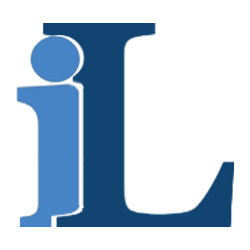 Infotech Lab
Infotech Lab 